SafeSend Organizer Delivery
West & Company, LLC, is pleased to offer SafeSend Organizers to our clients as our secure, electronic tax organizer system. The client-friendly interface will allow us to complete the tax return preparation and delivery process in a completely paperless and secure manner from start to finish.
- You will receive an email from West & Company, LLC, at noreply@safesendreturns.com. Add this email to your safe list to prevent it from being categorized as spam or junk.
- If you do not see an email from West & Company, LLC at noreply@safesendreturns.com, please check your Spam or Junk folder.
- For the best experience, we recommend using Google Chrome/Safari/Mozilla Firefox.
The benefits of this new electronic organizer process include:
- Increased security around the sharing of your confidential tax documents.
- An improved turnaround time in preparation of your tax return — we will no longer have the delay of information being routed through the mail, and we will have immediate access to documents.
- Simultaneous access to the same tax documents — you will retain a copy of all information you provide to us through the software, which means you will not have to wait for us to process and return any documents to you that you may need as we complete your tax.
Check out this Organizer Client Experience Article or this Organizer Client Experience Video for step-by-step guidance on how to complete your organizer and upload documents.
Organizer Helpful Hints:
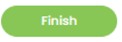 Please be sure you mark your organizer “Finished” once you are ready for our team to download the organizer. By selecting the GREEN “FINISH” button, you are letting us know you have finished the organizer step. You can continue to upload documents, even after you have marked the Organizer, “Finished.”
Please be sure you mark your organizer “Finished” once you are ready for our team to download the organizer. By selecting the GREEN “FINISH” button, you are letting us know you have finished the organizer step. You can continue to upload documents, even after you have marked the Organizer, “Finished.”- Please notify your tax professional if you normally don't fill out the organizer or have downloaded it, manually filled it out and will mail or bring it into our office.
Uploading Documents Helpful Hints
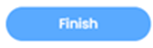 If you will not be uploading any document because you or someone else on your behalf (broker or other payees, QuickBooks Files, etc.) will hand deliver, mail, or email all of your information to your tax professional then mark your uploaded documents as "Finish".
If you will not be uploading any document because you or someone else on your behalf (broker or other payees, QuickBooks Files, etc.) will hand deliver, mail, or email all of your information to your tax professional then mark your uploaded documents as "Finish".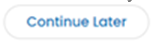 Once you have uploaded several documents you can notify your tax professional by clicking "Continue Later" if you are waiting on other documents to upload to your tax professional.
Once you have uploaded several documents you can notify your tax professional by clicking "Continue Later" if you are waiting on other documents to upload to your tax professional.-
.png) Mark “Finish" when all your documents are uploaded so they can begin working on your return.
Mark “Finish" when all your documents are uploaded so they can begin working on your return.
If you have any questions or concerns about which email address we have on file for your account, please reach out to your West & Company, LLC, tax professional and we will make sure we have the correct information on file.
Frequently Asked Questions
What Internet Browser should I use? For best performance, we recommend using Google Chrome though Safari, Firefox, and other browsers may be used. We discourage using Internet Explorer while using SafeSend.
Can I use a mobile device or iPad? Yes!
Do I have to sign an engagement letter every year? Yes, we require a new signed engagement letter each year for each entity.
How do I print a copy of my organizer to fill out manually? After you open the SafeSend organizer, click “complete organizer”, then click the download icon in the top right.
Can my spouse and I access the organizer at the same time? Though the system allows this, we do not recommend it because it will only retain what was saved by the last person.
Can I start the organizer and come back to it later? Yes! Save your work by clicking the green “save and continue” button in the bottom right corner.
What does the paper clip icon mean? This will allow you to upload Source Documents that correspond with that page.
How do I use the "Notes to Tax Preparer box in the bottom right corner? This is where you will note additional information about an organizer page. This information will be forwarded to your tax preparer with your organizer.
What type of files can I attach? PDF files are preferred, but JPEG, Word, and Excel files are accepted. Please ensure all images are legible.
Where can I attach files that don’t have an organizer page? Can I upload tax documents after I have finished my organizer? Click the green “finish” button in the bottom right corner when you have finished your organizer. At the home screen click “upload documents” to attach any additional files.
I finished uploading source documents, what do I do now? When you are confident that you have submitted all your tax documents and are ready for us to prepare your return, select "Finish". Your organizer will be locked and you will not be able to make changes or add more files. This will also notify us that your source documents are ready to be reviewed and worked on. Select “Continue Later” if you are waiting on additional documents
I don’t have a scanner. What should I do? Using your phone's camera, take a picture of the documents and then upload them.
I completed uploading documents and my organizer is locked but have additional files to send, what should I do? Contact your tax professional to have your organizer unlocked.